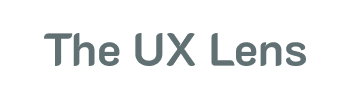Figma has become the go-to design tool, empowering everyone from seasoned designers to those simply sketching out ideas or creating prototypes. It's streamlined many tasks previously handled by apps like Photoshop and Illustrator. But to truly unlock Figma's full potential, you need plugins. The Figma Community offers a vast library of these extensions, each designed to enhance specific workflows.
This article highlights 5 essential Figma plugins that I, as a senior product designer, use daily. These tools significantly boost productivity and elevate design quality.
1. Mockup Plugin: Showcase Your Designs in Style
Presenting your designs in realistic contexts is crucial. While free mockups are readily available, they often lack customization. The Mockup Plugin solves this. It allows you to seamlessly integrate your designs into various devices, offering precise cropping and extensive customization options. You can adjust background colors, resize elements, and fine-tune every detail for a perfect presentation. This is invaluable for showcasing responsive designs and creating compelling visuals.
2. Relume: Streamline Your Wireframing Process
Relume simplifies the initial design phase. By describing your product, Relume generates a sitemap and corresponding wireframes. These can be easily imported into your Figma file, providing a solid foundation for your design. This plugin is a huge time-saver, especially for complex projects, allowing you to focus on refining the user experience.
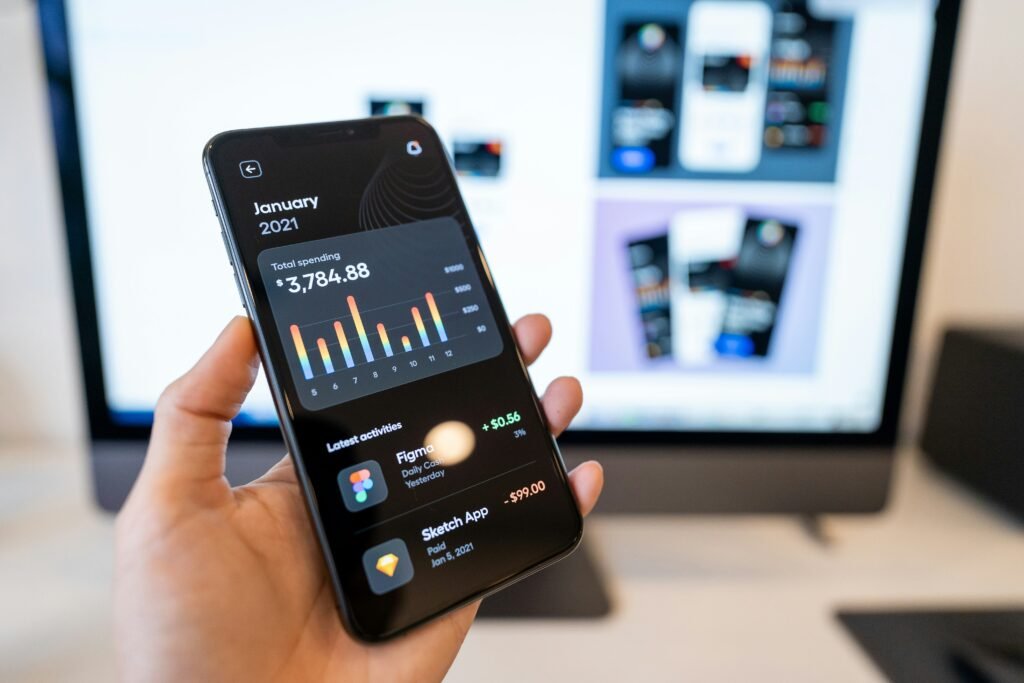
3. Beautiful Shadows: Add Depth and Realism
Subtle yet impactful, shadows play a vital role in creating realistic and visually appealing UIs. The Beautiful Shadows plugin simplifies shadow creation. With intuitive controls, you can easily create complex shadow effects by dragging and tweaking parameters. The plugin generates five distinct shadows, adding depth and preventing the "flat" look common in designs with only one or two shadows.
4. Noise & Texture: Enhance Visual Interest
Adding texture and noise can significantly enhance visual interest, especially for graphic design and poster design. The Noise & Texture plugin allows you to easily incorporate grain, subtle pixelation, and abstract shapes into your designs. This is particularly effective when combined with gradients, creating a more immersive and engaging visual experience.
5. Blobs: Create Unique Shapes with Ease
Need a unique, organic shape? The Blobs plugin is your solution. It allows you to quickly generate abstract blobs that can be used for various purposes: creating backgrounds with gradients and blur, adding visual interest to presentations, or simply filling space when you need a non-standard shape.
Conclusion: Expanding Your Figma Toolkit
The Figma plugin ecosystem is vast and constantly evolving, offering solutions for virtually any design challenge. While countless plugins are available, these five are essential for any designer looking to boost their workflow and create high-quality designs. They address key aspects of the design process, from presentation and wireframing to visual enhancements and shape creation. Explore these plugins and discover how they can transform your design process.